Sign on Screen
📝 Steps for sign on screen
Click
Start Sign-on ScreenSelect the desired signee to start the process and then click
Start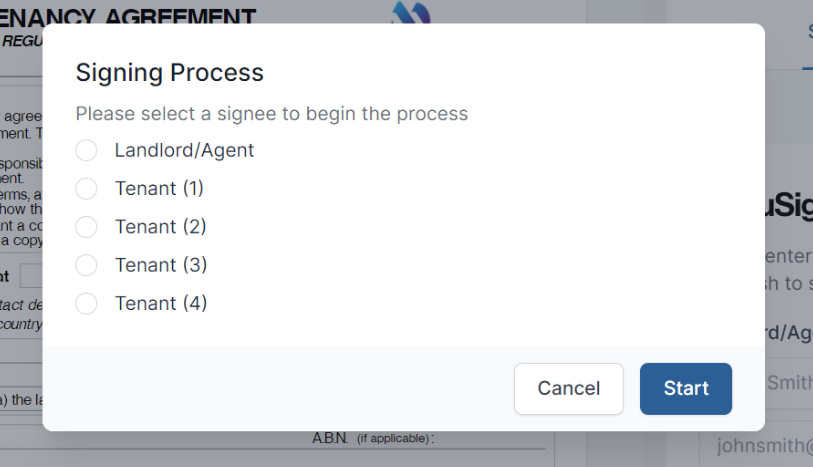
To proceed with the Electronic Signing process, the signee will need to acknowledge the consents and terms and conditions by selecting
I agreefrom the dialog.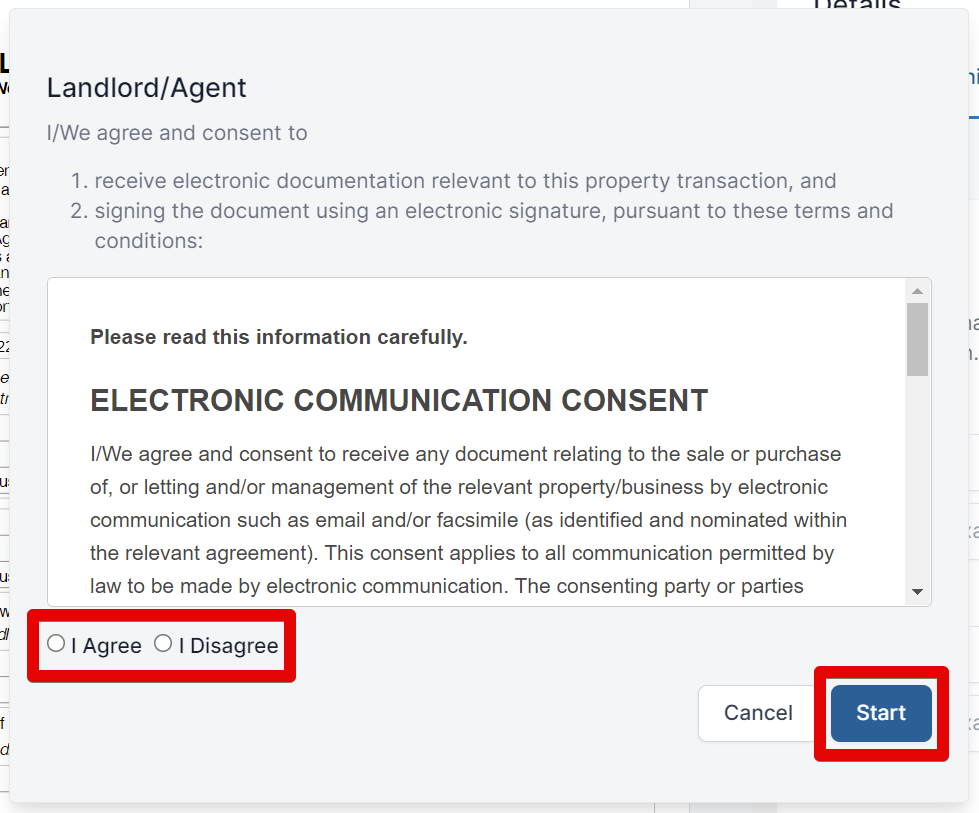
warning
If your client does not agree to the Electronic Signing consents, they will need to click I Disagree and Cancel the process, and you are obligated to print out the document and get it physically signed with ink.
Click
StartYou will be directed to each signing position which is identified by a yellow box (for initials) and a yellow rectangle (for signatures)
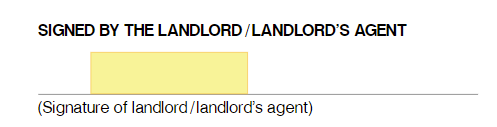
Click on the yellow indicator
A popup will appear for the user to provide their signature/intial
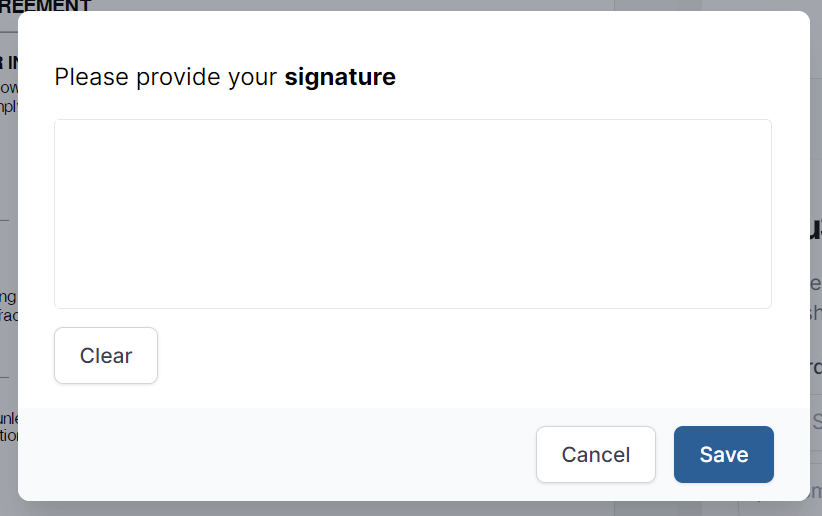
- Use your mouse, stylus or finger to complete the signature/initial
- Click
Save - The dialog in the banner on the top of the screen will identify where in the electronic signing process you are
- Click
Next - When the process is complete and if the signee is happy with their signature click the
Completebutton in the top right-hand corner of the screen, otherwise, clickCancelto remove all of the current signee's signatures and initials from the form. - Repeat for additional signees