Searchlight
info
Searchlight provides a single point of contact for practitioners seeking Section 7 and Section 187 searches from any South Australian council. Once the property's details are submitted, the relevant council is instantly alerted to the request. Upon the search's completion the council will upload the documents to Searchlight for retrieval.
Connecting to Searchlight#
Before you can order a search through AIC Forms Live, you will need to have a Searchlight account linked via Connections.
Click
Connectionsin the left menu.Click
Connectin the Searchlight row, and then clickStart authorisation process.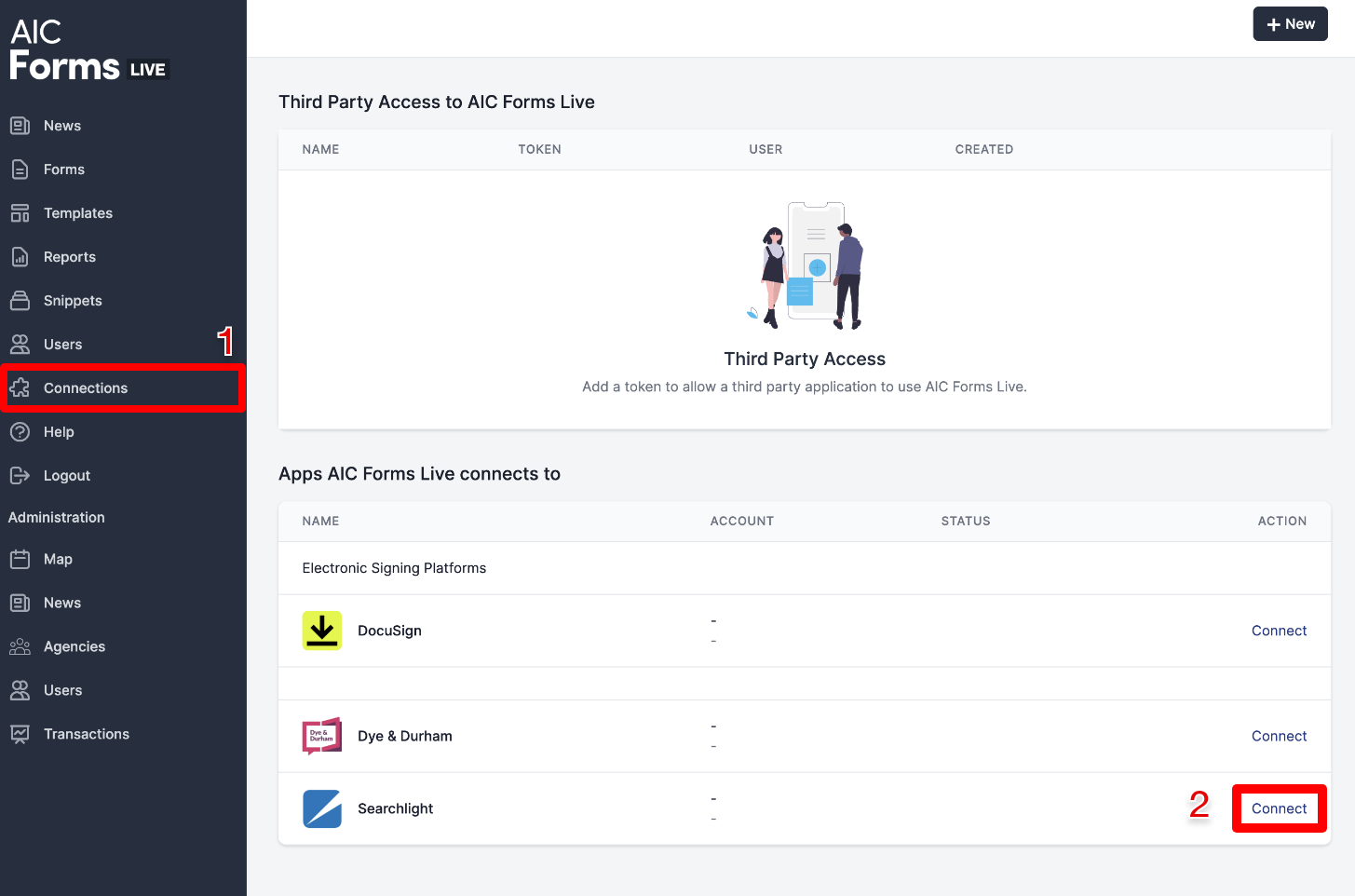
Enter in your Searchlight account details or click
Register Hereif you do not have an account.Click
Authorise.
Ordering a Council Search#
Council Searches can be ordered from within your form 1.
Click
Formsin the left menu and then clickCreatein the top right corner.Select
Form 1from the list. Enter a name for the form in the description area at the top of the screen and clickCreate.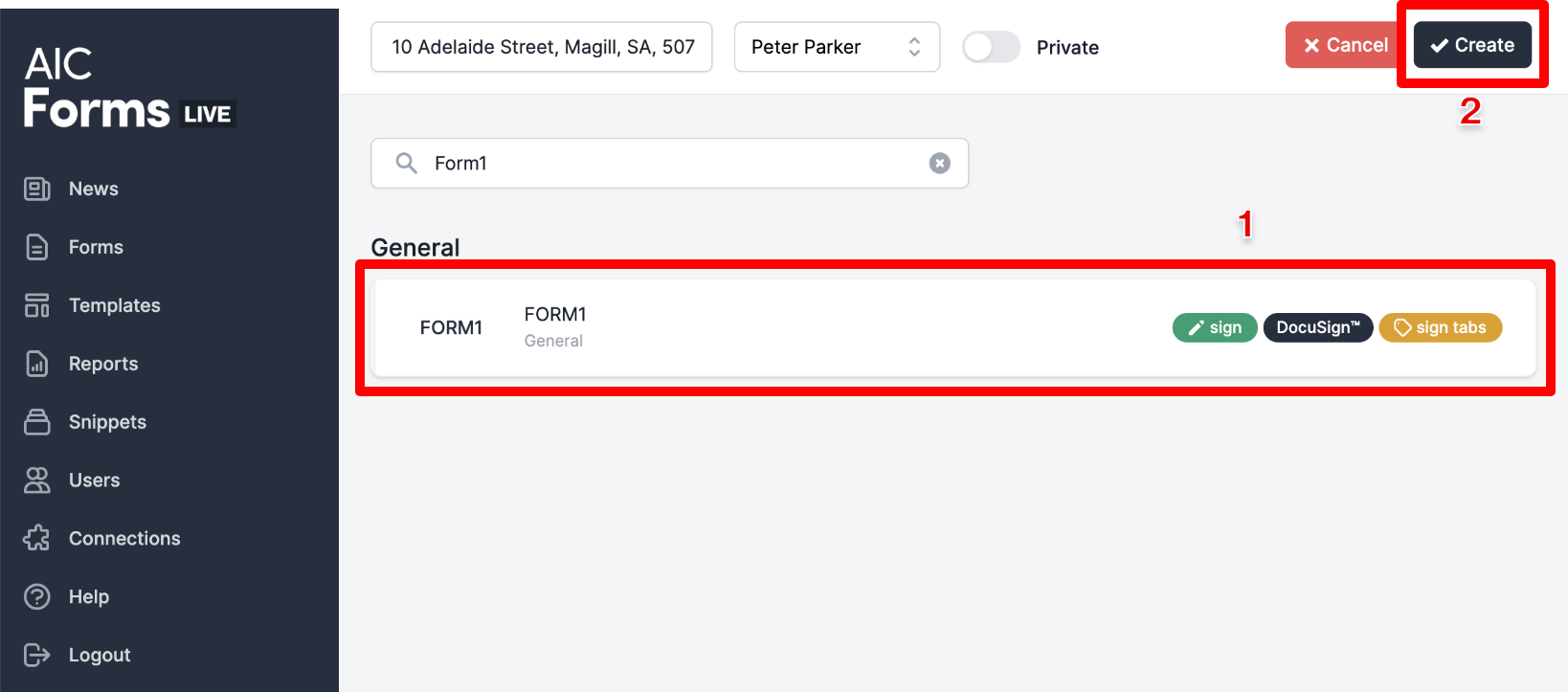
Within the form, click
Moreand selectPartnersfrom the drop down menu.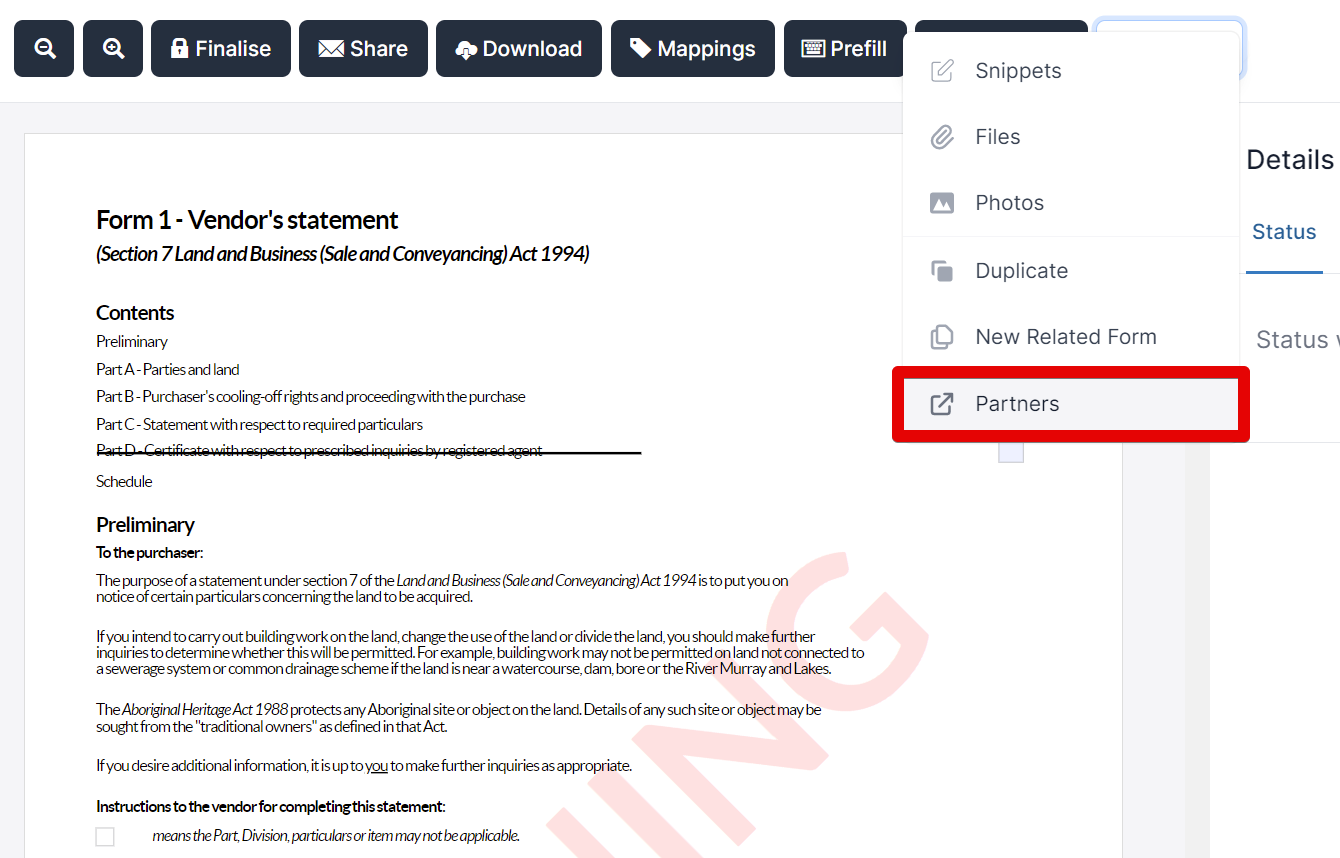
Select the desired council search option by clicking
Section 7ORSection 187.Enter the details for the property (the volume, folio, and file reference numbers are all optional).
Click
Choose filesand upload the property's title document.Confirm the search details and click
Order Search.
Viewing the Status of a Search#
- Click
Formsin the left menu and double click the relevant Form 1. - Click
Morein the top toolbar and selectPartnersfrom the drop down menu. - Select
Searchlight.
Accessing and Downloading Completed Searches#
Once the search has been completed, the documents can be accessed via Partners or Files.
Via Partners
- Click
Formsin the left menu and double click the relevant Form 1. - Click
Morein the top toolbar and selectPartners. - Select
Searchlight. - Click
View files.
Via Files
- Click
Formsin the left menu and double click the relevant Form 1. - Click
Morein the top toolbar and selectFiles. - Click anywhere in the row of the relevant file to download it.